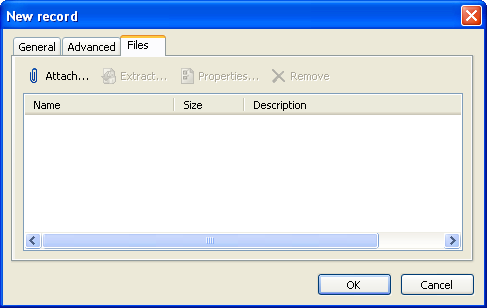|
Working with files |



|



|
You can perform the following actions with files:
| ▪ | Attach - add new file to current record; |
| ▪ | Extract - extract / save selected file from current record; |
| ▪ | Properties - view / edit selected file’s properties; |
| ▪ | Remove - delete selected file from current record. |
Adding new file
To add a new file, select the record to add the file to and then open it for editing. In the window that appears, open the Files tab and then click on the Attach... button. Next, select the file to be attached and then click on the Open button.
Extracting file
To extract file, select the record to extract the file from and then open it for editing. In the window that appears, open the Files tab, then select the file to be extracted (or select several files by holding the Ctrl key down) and then click on the Extract... button. Next, select the folder where the file is to be saved and then click OK. Another way to extract files is right-clicking on the selected record and using the popup menu’s Extract file item.
Viewing / editing file’s properties
To view/edit file’s properties, select the required record and open it for editing. In the window that appears, open the Files tab, select the file you need and then click on the Properties... button. You can also edit the Description field. To save changes, click on the OK button.
Removing file
To remove file, select the required record and open it for editing. In the window that appears, open the Files tab, select the file you need (or select several files by holding the Ctrl key down) and then click on the Remove button. Then confirm the deletion by clicking on the Yes button in the confirmation window.